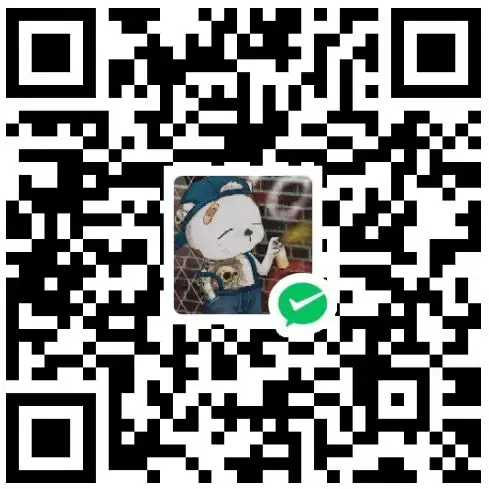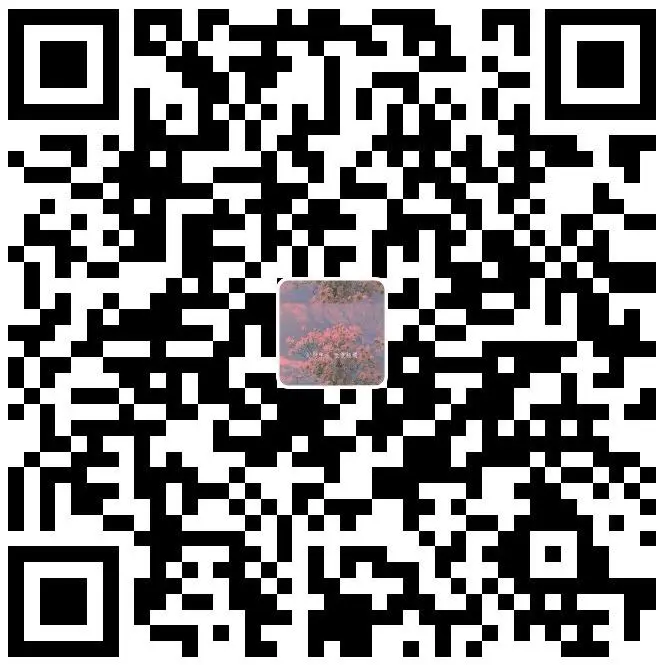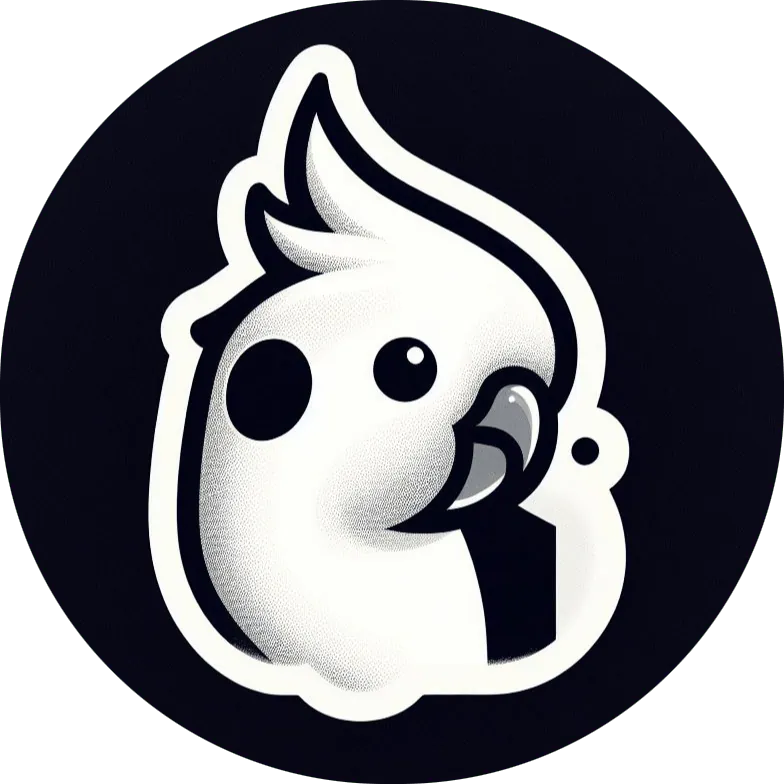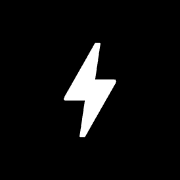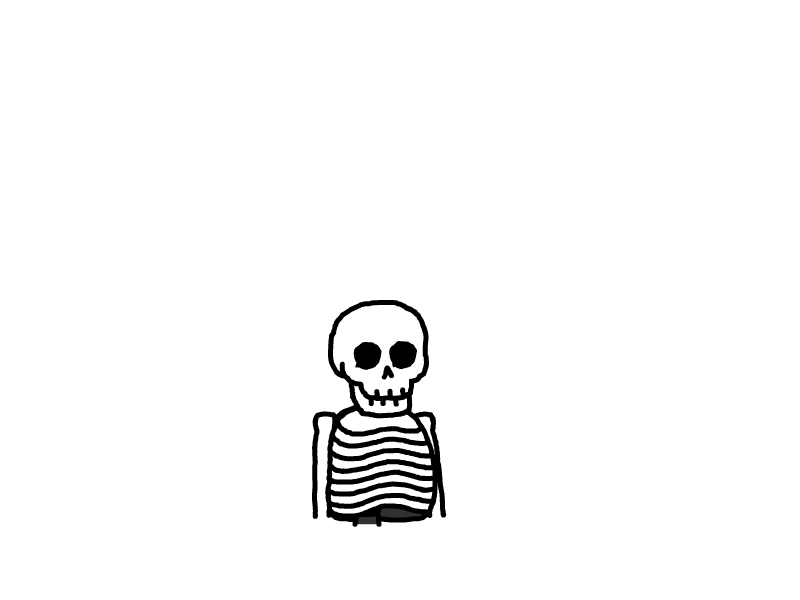在 Vercel 部署随机图 API
在本文中,将详细介绍如何在 Vercel 平台上部署一个具有分类功能的随机图片 API。通过这个 API,用户可以根据不同的分类获取随机图片链接,并且还可以从所有分类中随机获取一张图片。
项目结构
首先,我们需要确定项目的目录结构,如下所示:
random-image-api/
├── api/
│ ├── meinv.txt
│ ├── dongman.txt
│ ├── randomImage.js
├── public/
│ ├── index.html
│ ├── favicon.ico
├── package.json
└── vercel.json1. 准备分类文本文件
在 api 目录下创建 meinv.txt 和 dongman.txt 文件,并在每个文件中添加图片链接,每行一个链接。例如:
当然你也可以自己创建新分类,只要格式为
.txt就行
meinv.txt:
https://example.com/meinv1.jpg
https://example.com/meinv2.jpgdongman.txt:
https://example.com/dongman1.jpg
https://example.com/dongman2.jpg2. 创建 randomImage.js
在 api 目录下创建 randomImage.js 文件,并添加以下代码:
const express = require('express');
const fs = require('fs');
const path = require('path');
const cors = require('cors');
const app = express();
// 使用cors中间件
app.use(cors({
origin: '*'
// 或者指定特定的域名
// origin: 'https://www.api1.link'
}));
// 从public目录中读取静态文件
app.use(express.static('public'));
// 从指定文件中获取随机图像链接的函数
const getRandomImage = (filePath) => {
return new Promise((resolve, reject) => {
fs.readFile(filePath, 'utf8', (err, data) => {
if (err) {
reject(err);
} else {
const lines = data.split('\n').filter(line => line.trim() !== '');
const randomLine = lines[Math.floor(Math.random() * lines.length)];
resolve(randomLine);
}
});
});
};
// 从所有文本文件中随机获取图片链接的函数
const getRandomImageFromAllFiles = () => {
return new Promise((resolve, reject) => {
const dirPath = path.join(__dirname);
fs.readdir(dirPath, (err, files) => {
if (err) {
reject(err);
} else {
const txtFiles = files.filter(file => file.endsWith('.txt'));
if (txtFiles.length === 0) {
reject(new Error('No text files found'));
} else {
const promises = txtFiles.map(file => getRandomImage(path.join(dirPath, file)));
Promise.all(promises)
.then(results => {
const allImages = results.flat();
const randomImage = allImages[Math.floor(Math.random() * allImages.length)];
resolve(randomImage);
})
.catch(reject);
}
}
});
});
};
// 所有类别随机图像的路由
app.get('/random', async (req, res) => {
try {
const imageUrl = await getRandomImageFromAllFiles();
res.redirect(imageUrl);
} catch (error) {
res.status(404).send('No images found');
}
});
// 主页文档的默认路由
app.get('/', (req, res) => {
res.sendFile(path.join(__dirname, '../public/index.html'));
});
// 指定类别随机图像的路由
app.get('/:category', async (req, res) => {
const category = req.params.category;
const filePath = path.join(__dirname, `${category}.txt`);
try {
const imageUrl = await getRandomImage(filePath);
res.redirect(imageUrl);
} catch (error) {
res.status(404).send('Category not found');
}
});
module.exports = app;3. 创建 index.html
在 public 目录下创建 index.html 文件,内容如下:
<!DOCTYPE html>
<html lang="zh-CN">
<head>
<meta charset="UTF-8" />
<meta name="viewport" content="width=device-width, initial-scale=1.0" />
<title>随机图 | API</title>
<link rel="icon" href="/favicon.ico">
<style>
html,
body {
margin: 0;
color: #424242;
font-weight: 300;
font-family: "-apple-system", "BlinkMacSystemFont",
"Helvetica Neue", "PingFang SC", "Microsoft YaHei",
"Source Han Sans SC", "Noto Sans CJK SC",
"WenQuanYi Micro Hei", "sans-serif";
font-size: 16px;
}
* {
box-sizing: border-box;
}
header {
padding: 40vh 0 8vh 0;
text-align: center;
font-weight: 100;
display: flex;
flex-direction: column;
align-items: center;
justify-content: space-between;
height: 100vh;
overflow: hidden;
background: #a0e5e4;
}
h1,
h2,
h3 {
font-weight: 400 !important;
font-weight: bold;
margin: 0;
}
h1 {
font-size: 3.5rem;
padding: 20px;
}
h2 {
font-size: 2rem;
font-weight: 300;
text-align: center;
}
h3 {
font-size: 1.5rem;
font-weight: 300;
}
#scroll-down {
background-color: transparent;
margin-top: 2rem;
width: 2rem;
height: 2rem;
border-radius: 50%;
border: 2px solid #424242;
cursor: pointer;
animation: bounce 2s infinite 2s;
}
#scroll-down::before {
display: block;
content: "";
transform: rotate(-45deg) translate(0.15rem, 0.15rem);
width: 0.4rem;
height: 0.4rem;
border: 2px solid #424242;
border-width: 0px 0 2px 2px;
}
a {
text-decoration: none;
color: #5fbf62;
font-weight: bold;
}
p {
font-size: 18px;
line-height: 1.6;
}
main {
padding: 1vw;
}
section {
padding: 1rem;
}
footer {
padding: 1vh;
text-align: center;
background-color: #aaaaaa;
}
footer a {
color: #1e03ea;
}
footer a:hover {
text-decoration: underline;
}
@keyframes bounce {
0%,
100%,
20%,
50%,
80% {
transform: translateY(0);
}
40% {
transform: translateY(-10px);
}
60% {
transform: translateY(-5px);
}
}
</style>
</head>
<body>
<header>
<section>
<h1>随机图 | API</h1>
<h3>使用文档</h3>
</section>
<button id="scroll-down"></button>
</header>
<main>
<section>
<h2>随机图片 API</h2>
<p>欢迎使用随机图片 API!你可以通过以下路径获取随机图片:</p>
<ul>
<li><strong>/random</strong> - 随机获取 <a>一张</a> 图片</li>
<li><strong>/meinv</strong> - 随机获取 <a>美女</a> 图片</li>
<li><strong>/dongman</strong> - 随机获取 <a>动漫</a> 图片</li>
</ul>
<p>示例:</p>
<ul>
<li>
<a href="/random" target="_blank"
>https://your-domain.vercel.app/random</a
>
</li>
<li>
<a href="/meinv" target="_blank"
>https://your-domain.vercel.app/meinv</a
>
</li>
<li>
<a href="/dongman" target="_blank"
>https://your-domain.vercel.app/dongman</a
>
</li>
</ul>
</section>
</main>
<script>
document
.getElementById("scroll-down")
.addEventListener("click", function () {
document.querySelector("main").scrollIntoView({
behavior: "smooth",
});
});
</script>
<footer>
<p>
<a href="https://github.com/aizhiqian">Github</a>
</p>
</footer>
</body>
</html>4. 添加 favicon.ico
将 favicon.ico 文件放在 public 目录下。你可以使用任意图标生成工具生成 favicon.ico 文件。
5. 创建 package.json
在项目根目录下创建 package.json 文件,内容如下:
{
"name": "random-image-api",
"version": "1.0.0",
"main": "api/randomImage.js",
"dependencies": {
"express": "^4.19.2",
"cors": "^2.8.5"
}
}6. 创建 vercel.json
在项目根目录下创建 vercel.json 文件,内容如下:
{
"version": 2,
"builds": [
{
"src": "api/randomImage.js",
"use": "@vercel/node"
},
{
"src": "/public/**",
"use": "@vercel/static"
}
],
"routes": [
{
"src": "/",
"dest": "/public/index.html"
},
{
"src": "/favicon.ico",
"dest": "/public/favicon.ico"
},
{
"src": "/(.*)",
"dest": "/api/randomImage.js"
}
]
}7. 部署到 Vercel
当然你也可以创建一个新的 Github 仓库,把代码推送到该仓库,然后在 Vercel 中选择该仓库直接部署。
这样你就不需要执行下述命令了。
在项目根目录中,打开终端并运行以下命令以部署到 Vercel:
npm install -g vercel
vercel按照提示登录或注册 Vercel 账号,并选择你的项目配置。部署完成后,你将获得一个域名。通过访问该域名及其路径,你可以实现上述功能。
例如:
https://your-domain.vercel.app/显示项目的主页https://your-domain.vercel.app/random获取所有.txt文件中的随机图片https://your-domain.vercel.app/meinv获取 “meinv.txt” 文件中的随机图片https://your-domain.vercel.app/dongman获取 “dongman.txt” 文件中的随机图片https://your-domain.vercel.app/新分类获取 “新分类.txt” 文件中的随机图片
这样,你就成功创建并部署了一个具有分类功能的随机图片 API,并添加了主页说明文档。希望这篇文章能帮助你在 Vercel 上轻松部署你的随机图片 API。
- 感谢你赐予我前进的力量